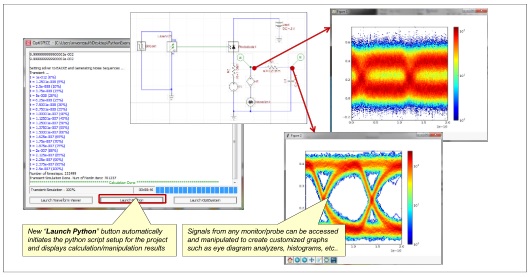This document describes how to setup the Python post-processing feature for OptiSPICE and provides examples on how to access and view simulation data using Python signal retrieval and plotting functions.
This chapter is divided into three sections:
How to install and set up the Python post processing feature – This procedure
shows you how to download and install WinPython so that you can view simulation data from OptiSPICE using Python’s feature rich processing and graphing tools
Python Post Processing Example 1 – This tutorial shows you how to setup a
Python script that can be called after running a project simulation and demonstrates how to launch and view electrical and optical signals using Python
Python Post Processing Example 2 –
This tutorial shows you how Python can be used to display multi-window plots; in this case the characteristics of a long metal contact modeled as a transmission line used for a traveling wave modulator with a 50 ohm load.