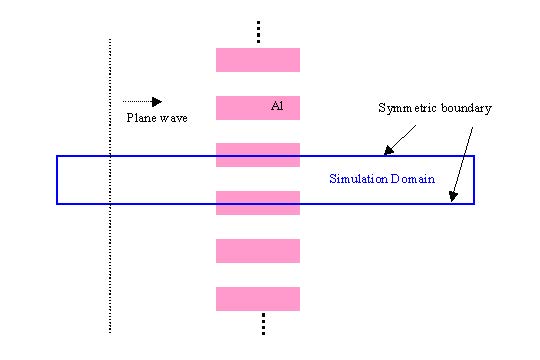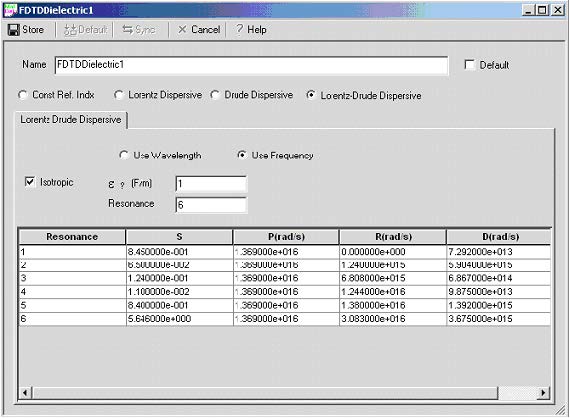OptiFDTD versions 2 through 4 provided a Drude model and a separate Lorentz model for metal, plasma and dispersive material simulation. The two models work only for 2-dimensional (2D) layouts. Based on feedback from our customers, OptiFDTD 5.0 introduced a combined model called the Lorentz-Drude model. This model can handle both the Drude and Lorentz dispersive effects and works for both 2D and 3D simulations.
The Lorentz-Drude model is intended for use with Noble Metals and Surface Plasma in the optical band. This new material model provides more accurate results than the older Drude model and Lorentz model.
Note: It is recommended that you read the section in the Technical Background describing the Lorentz-Drude model equation. OptiFDTD also provides a sample for this Lorentz- Drude model simulation. The following explanation uses this sample file as an example.
The corresponding layout file is available in the OptiFDTD set up CD: Sample29_2D_TE_Lorentz_Drude_Model_Ag_ Filter.FDT.
The corresponding results file is available on the OptiFDTD setup CD: Sample29_2D_TE_Lorentz_Drude_Model_Ag_ Filter.fda.
In this lesson we will use a 2D project to demonstrate the Lorentz-Drude model material definition and the corresponding simulation. A 3D project can use the same basic techniques described in this lesson, but using a 3D layout instead of a 2D layout.
The layout we are going to simulate is shown in Figure 1. It is an aluminum-grating layout with air as the background material. Because the input wave is plane wave and it is a periodic structure, we can use just one periodic unit cell for the simulation. The step-by-step method for this is the basis of this tutorial.
Figure 1: Design of the layout to be simulated
Creating a project with Lorentz-Drude material
| Step | Action |
| 1 | Start Waveguide Layout Designer. |
| 2 | To create a new project, from the File menu, select New.
The “Initial Properties” dialog box appears. |
| 3 | Click the “Profiles And Materials” button.
The Waveguide Profile Designer appears. |
| 4 | In the directory under OptiFDTD_Designer1 of the Profile Designer, under the Materials folder, right-click the FDTD-Dispersive folder, and select New.The “FDTDDielectric1” material definition dialog box appears. |
| 5 | In the “FDTD Dielectric1” material definition dialog box, select “Lorentz- Drude Dispersive” option.
The Lorentz-Drude material data-entry tab appears (see Figure 2). |
Figure 2: Lorentz-Drude Dispersive Material dialog box
| 6 | In the Lorentz-Drude material definition dialog box, define the following parameters:
Name: Lorentz_Drude_Al Select: “User Frequency” radio button Check: “Isotropic” checkbox ε ∞ ( F / m) : 1.0 Resonance: 5 |
| Resonance | S | P(rad/s) | R (rad/s) | D (rad/s) |
| 1 | 0.523 | 2.2758e16 | 0.0 | 7.140e13 |
| 2 | 0.227 | 2.2758e16 | 2.461e14 | 5.059e14 |
| 3 | 0.050 | 2.2758e16 | 2.346e15 | 4.740e14 |
| 4 | 0.166 | 2.2758e16 | 2.747e15 | 2.053e15 |
| 5 | 0.030 | 2.2758e16 | 5.276e15 | 5.138e15 |
|
Where: S – Strength of the corresponding resonance terms P (rad/s) – Plasma frequency R (rad/s) – Resonant frequency D (rad/s) – Collision frequency (or damping factor ) |
Note:
- Refer to the Technical Background description when you first start preparing metal simulations.
- Parameters of aluminum are located in the appendix of Technical Background