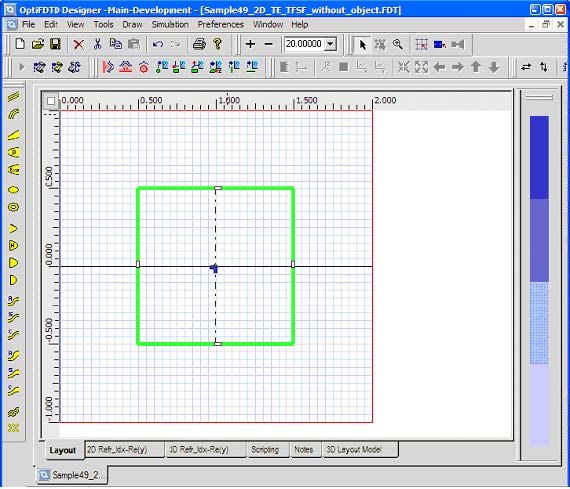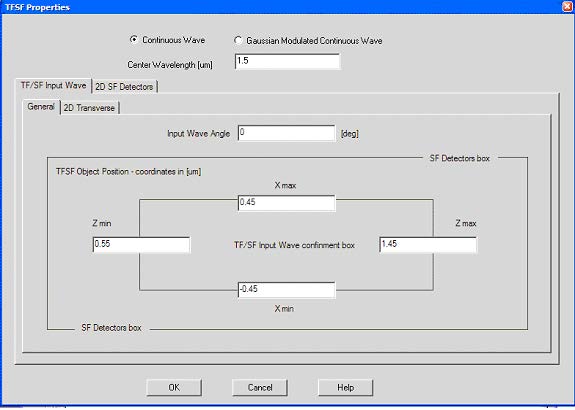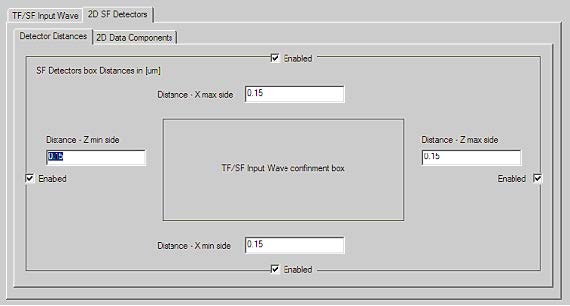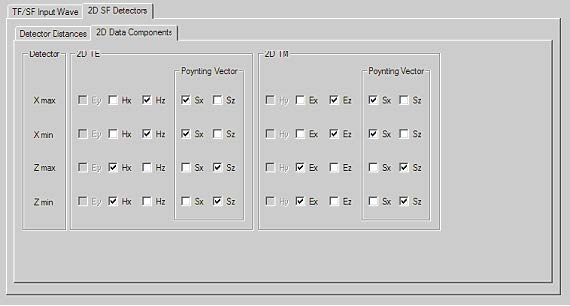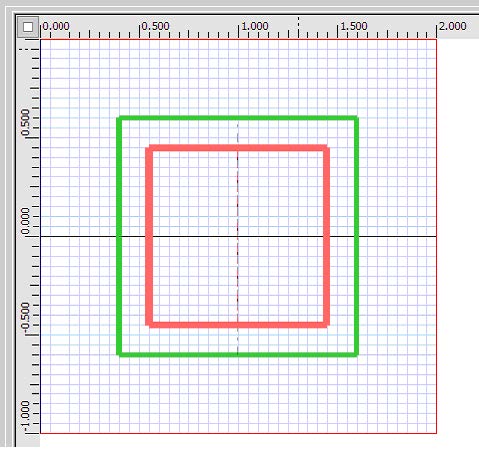To insert the TF/SF plane wave excitation follow the steps below:
| Step | Action |
| 1 | From the Draw menu, select TFSF region. |
| 2 | Click in the layout window at the position where you want to insert the TFSF region.
A Green/red rectangular region that represents the TFSF appears in the layout window. (Figure 9) |
Figure 9: Initial TFSF in the layout
| 3 | To set up the TFSF Input wave properties, double-click the TFSF lines in the layout window. The TFSF Properties dialog box appears. Set the time domain Input Plane basic information.
• Select Continuous Wave • Wavelength (um): 1.5 Note: • Continuous Wave The specified wavelength is a single wavelength that is used in simulations. • Gaussian Modulated Continuous Wave The specified wavelength is the carrier wavelength (center wavelength) for the pulse simulations. |
| 4 | In the General Tab, input the following information: (Figure 10)
• Input Wave Angle: 0.0 [deg] • X min: -0.45µm • X max: +0.45µm • Z min: 0.55µm • Z max: 1.45µm |
Figure 10: General Information for TF/SD input wave
| a. In the 2D Transverse Tab, input the following information:
• Effective Refractive index : Background (wafer) • Input Amplitude or Power Amplitude: 1.0 |
|
| 5 | To set up the scattering field detector properties, in the 2D SF Detectors Tab, input following information:
a. In the Detector Distance tab, input following information (Figure 11) • Distance X min side: 0.15µm,Enabled • Distance X max side: 0.15µm, Enabled • Distance Z min side: 0.15µm,Enabled • Distance Z max side: 0.15µm, Enabled
Note: • Scattering field detectors are four observation lines beside the TFSF input lines, the position is determined by the distance to the input plane. • In this case the Scattering field detector is out of the wave, this detector will be disabled. In this case the S will be disabled. |
Figure 11: 2D SF Detector Distance
| b. In the 2D Data Components tab, input the following information (default) (Figure 12)
• For x-direction detector, Select x-direction Poynting vector Sx. • For z-direction detector, Select z-direction Poynting vector Sz |
Figure 12: 2D data Components for Scattering field detector
| 6 | Click OK in TFSF Properties dialog box. A modified TFSF region appears in the layout window. (Figure 13) |
| 7 | Click Save in the file menu to save this project to a file. |
Figure 13: TF/SF input plane in the layout window
Note: 2D TF/SF cannot work with other input wave type such as point source, input plane.