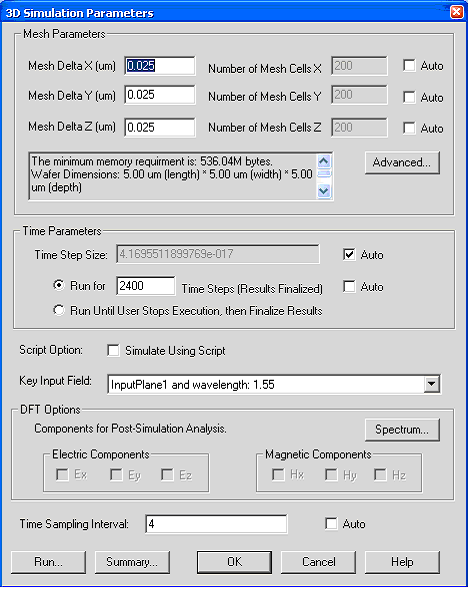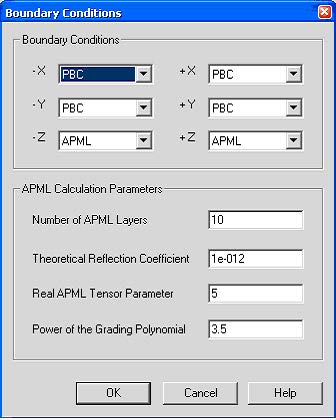| Step | Action |
| 1 | From the Simulation menu, select Simulate 3D Using 64-bit Simulator.
The 3D Simulation Parameters dialog box. 3D simulation parameters dialog box ( Figure 3) |
Figure 3: 3D Simulation parameters dialog box
| 2 | Uncheck Auto in the mesh parameters region, type the following values for the mesh size:
|
||||||
| 3 | To set up the boundary condition parameters, click Advanced. The Boundary Conditions dialog box appears (Figure 4). Type the following values for the boundary condition:
• Boundary Condition X: PBC Y: PBC Z: APML • APML Calculation Parameters: Anisotropic PML layer number: 10 Theoretical Reflection Coefficient: 1.0e-12 Real Anisotropic PML Tensor Parameter: 5 Power of grading Polynomial: 3.5 |
Figure 4: Boundary condition dialog box
| 4 | Set the Time Steps to 2400. |
| 5 | Set the Time Sampling Interval at 4.
Note: This is the time domain data sampling rate for spectrum analysis. |
| 6 | Click the “Spectrum” button to set the spectrum range (refer to Figure 5)
• Set “Number of Samples” to 81, • Uncheck the “Auto” checkbox, • Check the “Use Wavelength” radio button • Set Start wavelength as 1.35um • Set end wavelength as 1.75um • and press Ok button to accept changes |