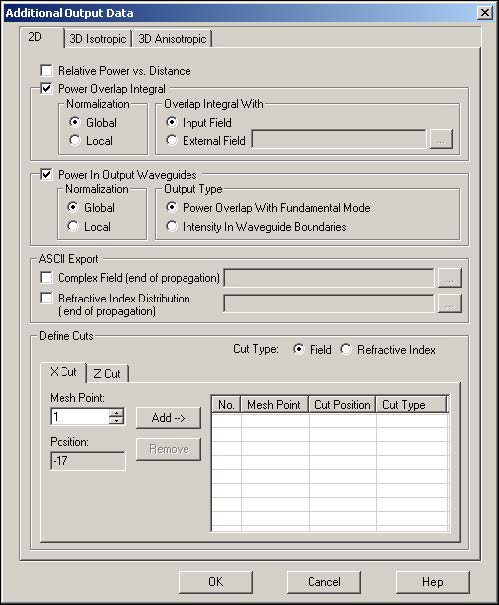To run the simulation, perform the following procedure.
| Step | Action |
| 1 | From the Simulation menu, select Additional Output Data.
The Additional Output Data dialog box appears. |
| 2 | Click the 2D tab. |
| 3 | Select the Power Overlap Integral check box.
The Normalization and Overlap Integral With are selected automatically. |
| 4 | Select the Power In Output Waveguides check box.
The Normalization and Output Type are selected automatically (see Figure 9) |
Figure 9: Selections in Additional Output Data dialog box
| 5 | To apply the settings and return to the layout window, click OK. |
| 6 | Re-save the project. |
| 7 | From the Simulation menu, select Calculate 2D Isotropic Simulation. |
| 8 | Ensure that the wavelength is 1.55µm. |
| 9 | To start the simulation, click Run.
OptiBPM_Simulator opens and the simulation starts to run. Note: At the end of the simulation, a prompt box appears. Do NOT open OptiBPM_Analyzer. |