- This topic has 6 replies, 3 voices, and was last updated 9 years, 10 months ago by
 Naazira Badar.
Naazira Badar.
-
AuthorPosts
-
-
March 14, 2016 at 5:13 am #32722
 Naazira BadarParticipant
Naazira BadarParticipantHi all..
Could anyone guide me to plotting graphs on Optisystem platform based on the results obtained?
Regards.
-
March 14, 2016 at 5:33 am #32733
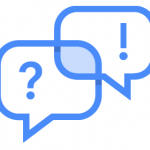 burhan num mina llahParticipant
burhan num mina llahParticipantHi Naazira Badar
This has been discussed to some extent in other posts as well and in addition to it i would suggest u to go through the lesson 4 of the manual and i am attaching few links and a link of lesson 4 . I hope u get the required help.
Best regards
Burhan
-
March 14, 2016 at 5:39 am #32737
 Naazira BadarParticipant
Naazira BadarParticipantHi burhan..
Thanks a lot for sharing these valuable links here at.
Regards.
-
March 14, 2016 at 8:58 am #32763
 FAYIQA NAQSHBANDISpectator
FAYIQA NAQSHBANDISpectatorHI NAAZIRA
There are few steps to do it:
1.Select the Report tab in the Project layout window.The Report window appears.
2.Click the Opti2DGraph button on the Report toolbar and draw a 2D graph in the report window.The 2D graph appears in the Report window.
3.In the Project Browser, select the parameter you wish to plot , and drag it to the 2D graph X-axis (a grey triangle appears in the graph in the bottom right corner).The graph appears in the Report window.
4.In the Project Browser, select the Min. log of BER result from the BER Analyzer component, and drag it into the Y-axis of the graph (the grey triangle appears in the top left corner).
The result is plotted in the graph.
For further please refer to
Thanks and regards -
March 14, 2016 at 10:03 am #32790
 Naazira BadarParticipant
Naazira BadarParticipantHi Fayiqa…
Thanks for sharing this.
Regards.
-
March 14, 2016 at 10:26 am #32797
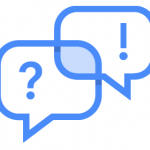 burhan num mina llahParticipant
burhan num mina llahParticipantHi Naazira
You are most welcome . Its always nice to have such discussions. Infact fayiqa has also very well put the steps to do so. Thanks to fayiqa naqshbandi for this help. Really appreciated.
Regards
Burhan
-
March 14, 2016 at 10:36 am #32800
 Naazira BadarParticipant
Naazira BadarParticipantYeah Burhan.
Thanks to both of you.Regards.
-
April 11, 2016 at 7:09 am #36209
Manoj Kumar
ParticipantHI NAAZIRA
There are few steps to do it:
1.Select the Report tab in the Project layout window.The Report window appears.
2.Click the Opti2DGraph button on the Report toolbar and draw a 2D graph in the report window.The 2D graph appears in the Report window.
3.In the Project Browser, select the parameter you wish to plot , and drag it to the 2D graph X-axis (a grey triangle appears in the graph in the bottom right corner).The graph appears in the Report window.
4.In the Project Browser, select the Min. log of BER result from the BER Analyzer component, and drag it into the Y-axis of the graph (the grey triangle appears in the top left corner).
The result is plotted in the graph.
For further please refer to
Thanks and regards -
April 11, 2016 at 7:09 am #36210
Manoj Kumar
ParticipantHi Naazira Badar
This has been discussed to some extent in other posts as well and in addition to it i would suggest u to go through the lesson 4 of the manual and i am attaching few links and a link of lesson 4 . I hope u get the required help.
Best regards
-
April 11, 2016 at 7:10 am #36246
Manoj Kumar
ParticipantHI NAAZIRA
There are few steps to do it:
1.Select the Report tab in the Project layout window.The Report window appears.
2.Click the Opti2DGraph button on the Report toolbar and draw a 2D graph in the report window.The 2D graph appears in the Report window.
3.In the Project Browser, select the parameter you wish to plot , and drag it to the 2D graph X-axis (a grey triangle appears in the graph in the bottom right corner).The graph appears in the Report window.
4.In the Project Browser, select the Min. log of BER result from the BER Analyzer component, and drag it into the Y-axis of the graph (the grey triangle appears in the top left corner).
The result is plotted in the graph.
For further please refer to
Thanks and regards
-
-
AuthorPosts
- You must be logged in to reply to this topic.

