- This topic has 5 replies, 3 voices, and was last updated 8 years, 2 months ago by
 Scott Newman.
Scott Newman.
-
AuthorPosts
-
-
August 9, 2017 at 12:16 am #44642
 Sridarshini ThirumaranParticipant
Sridarshini ThirumaranParticipantcan anyone help me in knowing the ways in which more than one input excitation can be provided in optiFDTD?
-
August 11, 2017 at 3:40 pm #44656
Tamer Saleh
ParticipantDear Sridarshini,
if you want to use more than input you you can follow the following
Draw—->Vertical input plane or horizontal
then change position and direction
you can repeat this steps several times -
September 25, 2017 at 10:16 am #44976
 Sridarshini ThirumaranParticipant
Sridarshini ThirumaranParticipantThanks Tamer… but if i need to provide both inputs simultaneously, how can i do that?
-
September 26, 2017 at 2:15 pm #44982
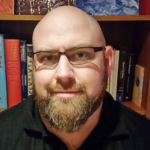 Scott NewmanModerator
Scott NewmanModeratorHello Sridarshini,
Can you be more specific about what you mean by simultaneously? For example here is an empty simulation window that has three sources. Each source will turn on at the same time at the beginning of the simulation. If you configure your sources to be sine modulated Gaussian pulses you can also add a time delay.
Scott
-
September 26, 2017 at 11:54 pm #44988
 Sridarshini ThirumaranParticipant
Sridarshini ThirumaranParticipantThank you Newman. I want to know how to make both sources to provide inputs at the same time. As after adding the input plane, when i try to simulate,what should be provided in key input information? As it has two choices . Attached the snapshot below.
-
September 27, 2017 at 11:35 am #44997
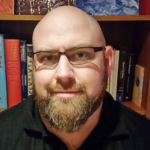 Scott NewmanModerator
Scott NewmanModeratorBoth of the sources will be on, what you are looking at in the attached picture is the selection of what will be the “main” wavelength which is used for the DFT results for the observation lines and observation planes. So if you have a source at 1.55 and one at 2 but select 1.55 both sources will be on but when observing the DFTs in Analyzer you will only be able to see DFT based on 1.55. Observation points have the full time information so you can recalculate the DFT for whatever range you want.
-
-
AuthorPosts
- You must be logged in to reply to this topic.

