FDTD Layout Designer
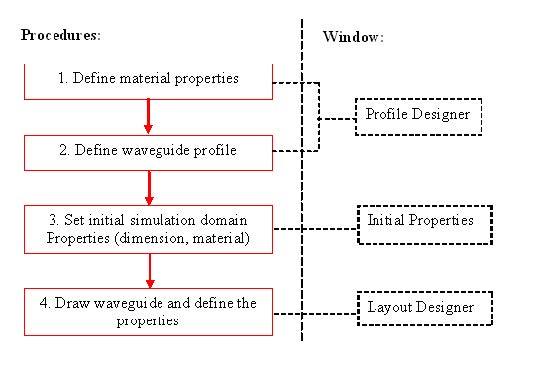
This lesson is designed to familiarize you with the OptiFDTD layout designer concept. The same basic steps need to be followed to layout any device in OptiFDTD. This document will guide you through these steps and provide you with a detailed explanation. OptiFDTD comes as 4 main applications: Layout Designer – This is where you…
Introduction
The OptiFDTD software has seven interdependent modules: OptiFDTD_Designer—Create the photonic devices to model OptiFDTD_Simulator—Perform the FDTD simulation and DFT analysis OptiFDTD_Analyzer—Post-process the simulated data FDTD Band Solver—Generate band diagram for photonic crystal PWE Band Solver– Band diagram analysis by PWE method Cross Section Layout Designer– Design Layout Cross Section and perform mode analysis Tool Box-…
New Project
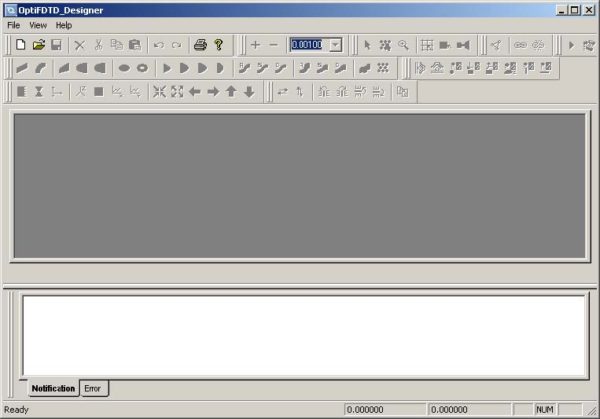
Create a new project The following lesson uses a micro-ring resonator as a sample design. Note: The corresponding project file can also be found in the Sample’s file folder, Sample02_3D_Ring_Resonator.fdt. To create a new project, perform the following procedures. Opening OptiFDTD_Designer Action To open OptiFDTD_Designer, from the Start menu, select Programs > Optiwave Software > OptiFDTD >…
New Design
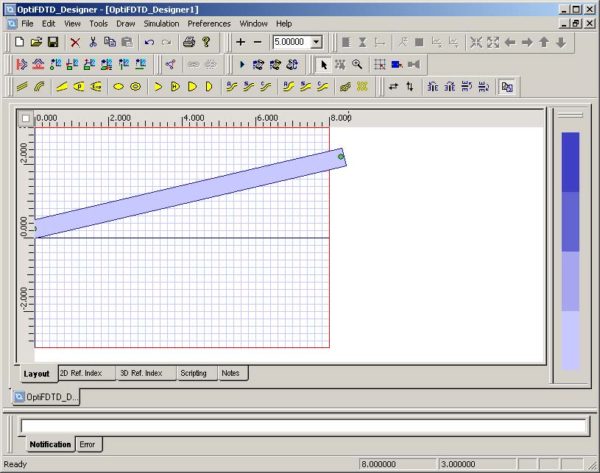
To draw a micro-ring resonator, first draw a linear waveguide by performing the following procedures. Drawing a Linear Waveguide Step Action 1 From the Draw menu, select Linear Waveguide. 2 In the layout window, drag the linear waveguide from the start point to the end point. A linear waveguide appears in the layout window. Note: Release…
Input Plane
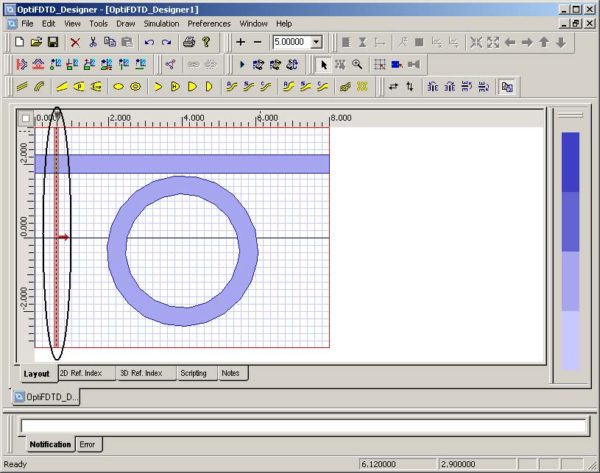
To insert the Input Plane and set the excitation, perform the following procedures. Inserting the Input Plane Step Action 1 From the Draw menu, select Vertical Input Plane. Note: – The Vertical Input Plane is in the x-y plane for 3D. – The Horizontal Input Plane is only functional with a 2D simulation. – Multiple…
Point Source
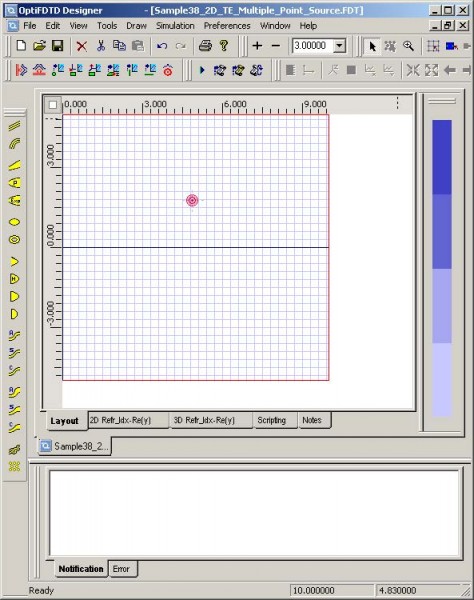
More information regarding the Point Source can be found in the Technical Background. Setting up a Point Source Step Action 1 Click Select Point Source from the toolbar. 2 Place the Input Plane in the layout at the desired position. A red circle indicates the location of the point source (see Figure 83). Figure 83:…
Photonic Crystal and Photonic Band Gap Introduction
OptiFDTD provides comprehensive design, simulation, and post-analysis tools for photonic crystal (PhC) and photonic band gap (PBG) analysis: layout designer provides the tools to define the lattice relation, atom properties, defects, wave path, and observation projects band solver is an independent simulation engine that gives the band-diagram for the defined lattice structure simulator can perform the…
Off-Axis Propagation
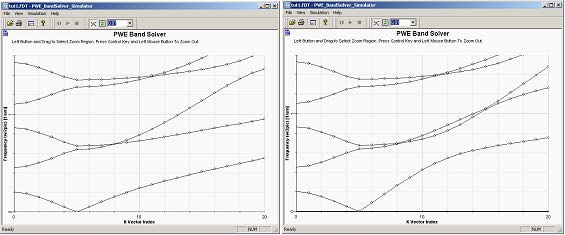
In the previous examples we intentionally selected propagation direction (k-vector) normal to the multilayer structures. Changing the polarization from TE to TM we are getting the same results, which confirm that the TE/TM modes are degenerate. In case of an off-axis propagation the k-vector has a component parallel to the Bragg layers, and the degeneracy of…
PBG Layout

Designing a PBG structure To design a PBG structure, perform the following procedures. Step Action 1 Start Waveguide Layout Designer. 2 To create a new project, select File > New. The Initial Properties dialog box appears. 3 Click Profiles and Materials. The Profile Designer window appears. 4 Under the Materials folder of OptiFDTD Designer1, right-click the Dielectric folder and select New. A new Dielectric material dialog box appears. 5 Type…
Plane Wave Simulation Based on the Periodic Cell of PhC
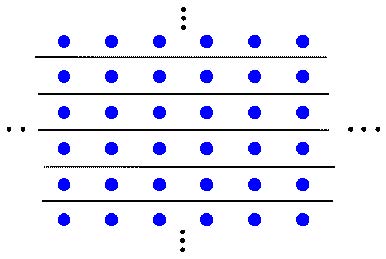
Most of the photonic crystal has the periodic lattice. In some cases, you may want to know the band gap effect for such a lattice. As discussed in the OptiFDTD Technical Background, this task can be simplified in an FDTD simulation using plane wave excitation and PEC/PMC boundary conditions. For example, Figure 100 shows a 2D…
Periodic Boundary Condition for PBG Simulation
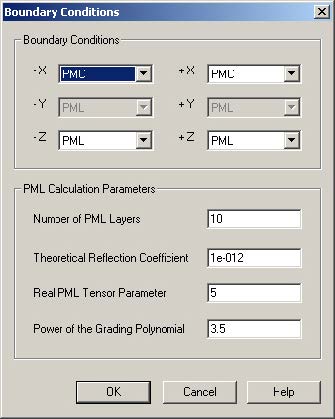
OptiFDTD has options to use simplified Periodic Boundary Condition (PBC). It can work with other boundary conditions such as Anisotropic PML, PMC, and PEC. With PBC, you can simulate a simple plane wave simulation, or a periodic layout simulation. For more information regarding PBC, see the Technical Background. The following procedure is based on . You…
Multiple Resonant Lorentz Dispersive Material
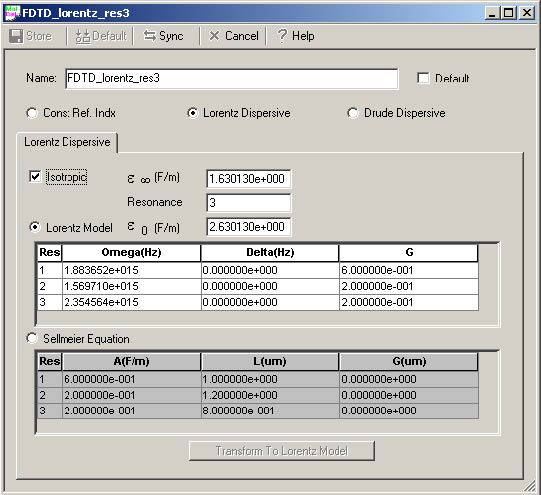
Lorentz dispersive material currently can only be simulated in 2D. This lesson describes how to create, run, and analyze a Lorentz dispersive material simulation. The corresponding layout file is available in the sample folder of OptiFDTD: Sample06_2D_TE_Multi-Lorentz_Dispersion_Multi-Input.FDT. The corresponding results file is available on the OptiFDTD setup CD: Sample06_2D_TE_Multi-Lorentz_Dispersion_Multi-Input.FDA. Creating a layout Step Action 1…
Drude Model for Noble Metal and Surface Plasma
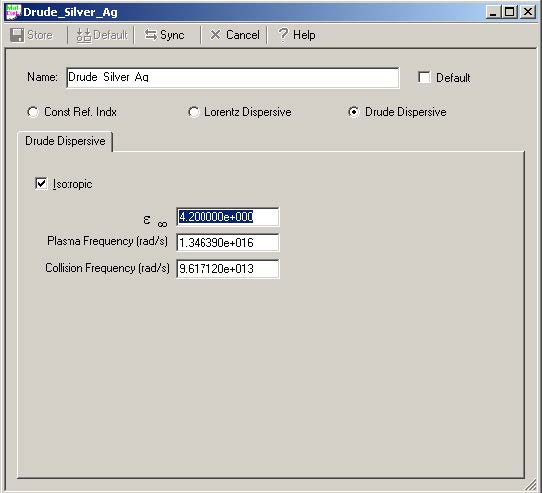
OptiFDTD provides two types of Dispersive material simulations: Multiple Resonant Lorentz Drude The Drude model is supposed to be used for the Noble Metal and Surface Plasma in optical band. Note: It is recommended that you read the section in the Technical Background describing the Drude model equation. OptiFDTD also provides a sample for a…
Second Order Nonlinearity
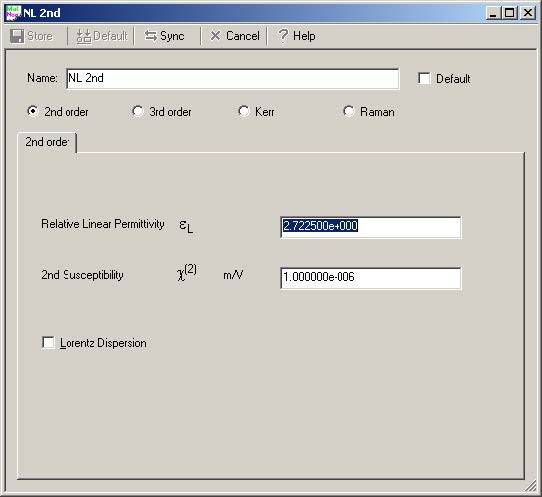
OptiFDTD provides four types of nonlinear materials. 2nd Order 3rd Order Kerr-effect Raman-effect All of these nonlinearities can be combined with the Lorentz dispersive model, which leads to dispersive nonlinear properties. To simulate the nonlinear material correctly, we recommend that you read the FDTD Basics. Note: Because the nonlinear material may have a high frequency…
Spectral Analysis in Observation Point
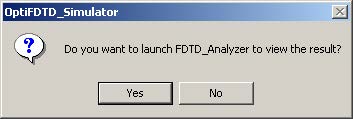
When the simulation ends, a message appears and prompts you to open OptiFDTD_Analyzer (see Figure 23). Figure 23: Message box Step Action 1 To open OptiFDTD_Analyzer and view the simulated results, click Yes. Note: When the simulation ends, the results are saved automatically as a file with same name but a different file extension (*.fda). 2 Select Tools > Observation Area Analysis. The Observation Area Analysis dialog…

