File
File: Open File: New > Module option > File: Open The Open command OptiGrating allows you to open the following files: .IFO OptiGrating data files (those from IFO_Gratings 1.0, IFO_Gratings 2.0, IFO_Gratings 3.0, and IFO_Gratings 4.0) have an .ifo extension. .IWS All workspace files (see Save Workspace) are saved with this extension. In each Workspace…
Edit
The Edit menu allows you to use one of the following command: Undo Reverses one or more of your last commands. You can use Undo only when you are in Memo mode, i.e. only when you are copying text. (View: New > Memo).
View
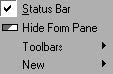
The View menu can display and hide elements from the user interface (for example, the Toolbars and the Status Bar). Status Bar When enabled, displays the Status Bar; when disabled, hides the Status Bar. The Status Bar is placed at the bottom part of the user interface. It gives you different prompts and tells you…
Calculation
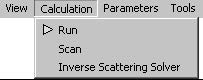
The Calculation menu allows you to do your calculations quickly and efficiently. Run To perform your Calculation, Spectrum, and Pulse Response calculations, just click either Run from the Calculation menu or the Run button on the Toolbar. In the dialog box that opens, you can see when the calculation is completed. Scan To perform your…
Parameters
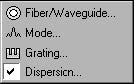
The Parameters menu gives you access to all grating parameters: Fiber/Waveguide, Mode, Grating, Dispersion. Fiber/Waveguide Depending on which module you calculate, the Fiber/Waveguide command gives you the basic parameters about fiber or waveguide profile, including refractive index profile, Photosensitivity profile. Mode Shows a list of supported modes for entered Fiber/Waveguide Parameters. Grating Opens the Grating…
Tools
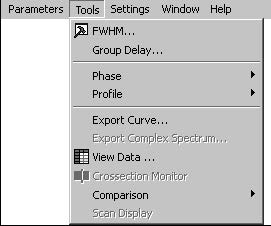
The Tools menu gives you quick and easy access to the following OptiGrating tools: FWHM Tools Automatically calculates the Full Width At Half Maximum (FWHM) of the current. Group Delay Automatically calculates the group delay slope, GDD, and ripple. Phase Selects the Phase Display mode when you are working with Phase graphs. You can toggle…
Settings
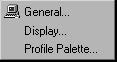
The Settings menu gives you a fast and easy access to the General and Display Settings dialog boxes and to the Profile Palette. General Settings File: New > Module option > File: Settings > General Using the General Settings command The General Settings command allows you to define the general settings you will use in…
Window
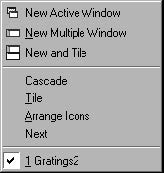
The Window menu allows you to use the following commands: New Active Window, New Multiple Window, New and Tile, Cascade, Tile, Arrange Icons, and Next. New Active Window Clones the window you are currently working with. New Multiple Window Clones the window and the project you are working with. This command is very useful when…
Help
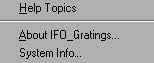
The Help menu offers a choice of the two options: Help Topics and About OptiGrating. Help Topics Displays the OptiGrating Help topics. About OptiGrating Displays the information about the current version of the program. System Info Displays the information of your computer.
Overview
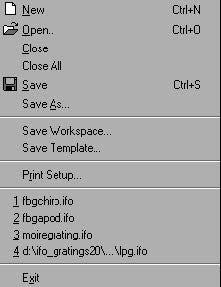
The File Menu When you start OptiGrating, you have only three menus to work with: File, View, and Help. However, when you create a new project or open an existing one, you notice that there are nine menus that contain all commands you will need to do your work effectively. The File menu, shown on…
Single Fiber
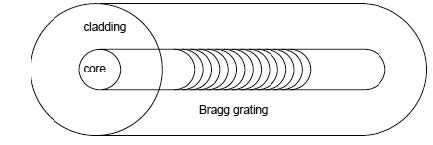
File: New > Single Fiber The Single Fiber Module You use the Single Fiber module to model a fiber with arbitrary radial symmetry while the grating can be placed anywhere in the fiber. OptiGrating allows you to adjust both the fiber dimensions and refractive index profile and photosensitivity profile. You can simulate the grating assisted…
Fiber Coupler
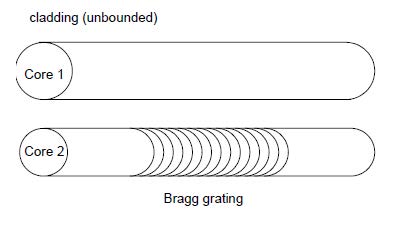
File: New > Fiber Coupler The Fiber Coupler Module You use the Fiber Coupler module to model two fibers embedded in one infinite cladding. The grating can be placed anywhere in the coupler. OptiGrating allows you to adjust both the fiber coupler dimensions and refractive index profile and photosensitivity profile. You can optimize the coupling…
Single Waveguide
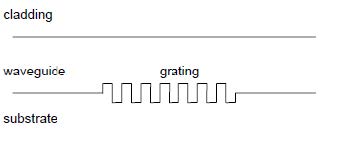
File: New > Single Waveguide The Single Waveguide Module You use the Single Waveguide to model a multilayer slab waveguide with grating. The grating can be placed on the interface of layers as surface relief grating, or in layers as index-modulated grating. You can simulate the coupling between forward and backward propagating modes. There are…
Waveguide Coupler

File: New > Waveguide Coupler The Waveguide Coupler Module You use the Waveguide Coupler Module to model a two slab waveguide with a grating. The grating can be placed on the interface of layers as surface relief grating, or in layers as indexmodulated grating. You can simulate the coupling between modes of the two waveguides.…
Other Waveguide
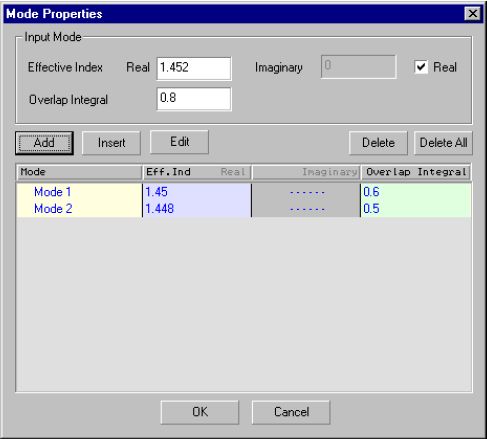
File: New > Other Waveguide The Other Waveguide Module You use the Other Waveguide Module to model general waveguides with a grating. In this module, the user needs to define the mode properties instead of the waveguide profile in the other modules. The Other Waveguide module finds application in WDM add/drop filters, Bragg gratings, Long…

